Initial window of Custom Subases. Some subbases are prebuild and you can use them as examples for creating your own ones.
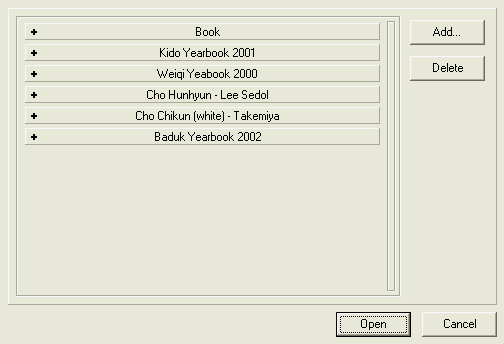
To open one of subbase:
click on subbase name to view the list of enabled subbases,
point one of subbases,
click 'Open' button.
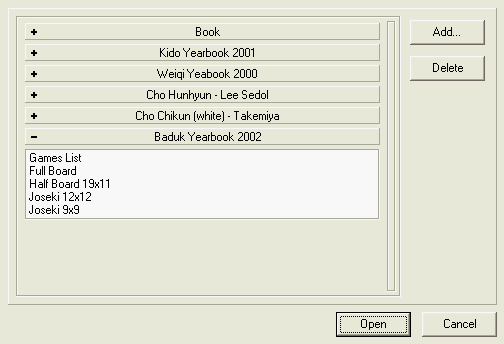
To delete whole subbase point 'Games List' and click 'Delete' button.
To delete one of fuseki files point it ('Joseki 9x9' for example) and click 'Delete' button.
If you want to add new subbase, click 'Add' button.
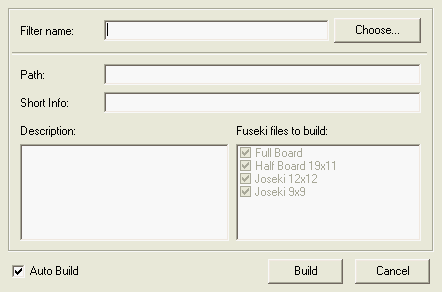
Because custom and players subbases based on filters, i.e. games to subbase select with the Filter, you have to choose filter from the Filters list by click 'Choose...' button. You cannot modify filter name in this window.
Switch off 'Auto Build' to:
Select Fuseki files you want to build,
Change path to subbase (if you want group some of them (like 'Book' in prebuilt subbase set). To do that simple type Group_Name\Subbase_Name and new group of subbases 'Group_Name' will appear in the list after subbase building.
Change 'Short Info' field which program use in the caption of subbase windows.